The Guide of Postgraduate Student’s
Training Plan and Course Selection
I The Making and Modification of Student’sTrainingPlan
Note:there are browser compatibility problems in the system. It is recommended to use Google browser, or 360 safe browser speed mode, or 360 fast browser speed mode.If the interface cannot be loaded or the information is not displayed timely, please clear the browser and log in again.
■■■■■■■■■■■■■■■■■■■■■■■■■■■■■■■■■■■■■■■■■■■■■■■■■■■■■■■■■
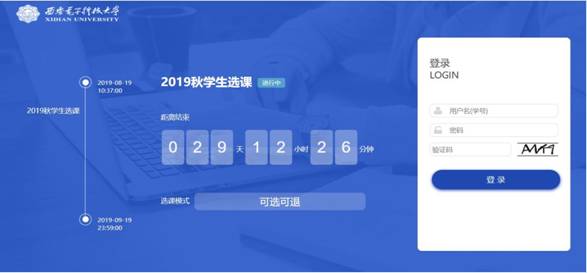
■■■■■■■■■■■■■■■■■■■■■■■■■■■■■■■■■■■■■■■■■■■■■■■■■■■■■■■■■
2.Afterloggingin,enterthehomepageofCourseSelection,click"MyPlan",startto
make your Training Plan. Making a training plan means to find and select all the courses you want to take during postgraduate study, and add them to your Training Plan.

■■■■■■■■■■■■■■■■■■■■■■■■■■■■■■■■■■■■■■■■■■■■■■■■■■■■■■■■■
3.Enter "My Training Plan" page, click "Courses For My Major", find out the courses you want and add to your training plan.This page will show you the required courses, elective courses and other courses that meet the requirements in the training program of yourmajor.Please add the courses that meet the requirements of you major to your TrainingPlan.
Note:
■Each course category has required credits, which need to meet the corresponding credit requirements.The Training Plan has the total credit requirement, please meet its creditrequirement.
■The information of the academic year and semester of the course will be displayed after the name of the course. Please pay attention to the academic year and semester. The course study semester in the Training Plan must be consistent with the actual course study semester. If it is inconsistent, the Training Plan should be modified, otherwise the course score cannot berecorded.

■■■■■■■■■■■■■■■■■■■■■■■■■■■■■■■■■■■■■■■■■■■■■■■■■■■■■■■■■
4.Course Library Selection: students who want to learn other courses in addition to their major courses can click the Course Library Selection button to enter the course selection database. Add the courses you want to your training plan by choosing the starting unit, the level of the course, or by searching for the coursename.
Note:The courses in the library,unless the course name is marked in English or bilingual, the courses are taught in Chinese ,and the courses in the library can only be added as the electives in the Training Plan. Please add these courses carefully.


■■■■■■■■■■■■■■■■■■■■■■■■■■■■■■■■■■■■■■■■■■■■■■■■■■■■■■■■■
5.After adding all the courses you want to your Training Plan, click the "Submit" button.When submitting, the system will automatically check whether the course credits in the training plan meet the credit requirements. If not, the system will give a prompt. If the requirements are met, the system will give a successful submission prompt.

Note:After making the training plan, you must click "Submit". Only after submitting, can you go to the "My Course Selection" step. According to the courses in the Training Plan, you can select courses for this semester. (Tips:Making the Training Plan is not a completion of course selection, but just abeginning.)

After students complete the Training Plan, Course Selection andTeachingClass Selection in the system, if they will not modify the information of the selected courses, then they need to remind the supervisor to review and confirm the Training Plan in time.Training Plan can be modified by yourself before the supervisor’s confirmation during the opening time of the Course Selection System , but the Training Plan cannot be modified anymore after supervisor’s confirmation. If you need to change your course, please apply to the School that you are belonging during the opening time of the Course Selection System. The postgraduate management teacher of each school will revoke the Training Plan and you canyou can modifiy your Training Plan ,select courses and submit themagain.
■■■■■■■■■■■■■■■■■■■■■■■■■■■■■■■■■■■■■■■■■■■■■■■■■■■■■■■■■
II CourseSelection
■Students choose courses based on the content of the Training Plan, choosethe
courses to be studied in this semester, register the learning information of the semester, so as to record the scores at the end of the semester.
■After submitting the Training Plan, you can select teaching class in the "Planned Course Selection"directly;
■If you do not submit the training plan, you must first complete the Training Plan in " My Training Plan", and then select teaching classes in "Planned CourseSelection".
1.

Click “My Course Selection” and enter the selectionpage.
■■■■■■■■■■■■■■■■■■■■■■■■■■■■■■■■■■■■■■■■■■■■■■■■■■■■■■■■■
2.Enter the "Planned Course Selection" page, you can see all courses in the training plan, and select them. Firstly click the course code, then select the teaching class, finally confirm the selection, and the course selection will besuccessful.

Note:
■All courses (including online courses) must be selected the teaching class. Only after select the class,can you complete the course selection operation. If the teaching class are not selected in the Course Selection System, the course selection is invalid, the scores and credits will not berecorded.
■
 Youmust attend the selected courses and take the exam on time. Not taking the exam without reason, the score will be zero and recorded in your file.If there is a failing course in the Training Plan, you must retake the course or it will affect your degreeapplication.
Youmust attend the selected courses and take the exam on time. Not taking the exam without reason, the score will be zero and recorded in your file.If there is a failing course in the Training Plan, you must retake the course or it will affect your degreeapplication.
■■■■■■■■■■■■■■■■■■■■■■■■■■■■■■■■■■■■■■■■■■■■■■■■■■■■■■■■■

Enter the "Selected Courses" page to view the selected courses. Meanwhile, the selected courses can be withdrawn from this page during the opening of the course selection system.
4.Enter the "Opened Course Query" page, you can check the course information offered by the school this semester by inputting the course code, course name or the teacher's name.

Click "Qualification Check" to check whether you can select the course.

■■■■■■■■■■■■■■■■■■■■■■■■■■■■■■■■■■■■■■■■■■■■■■■■■■■■■■■■■
III MyTimetable
After the Course Selection is completed, please check "My Timetable" for sure. The successful selected courses will be displayed in "My Timetable". The undisplayed courses indicate that the selection of that course is invalidand and needs to be redone.If the selected course does not show the time and place of class, there may be several reasons asfollows:
■TheTeachingClass of this course is not selected : please enter "My Course Selection" app and select the corresponding teaching class; If all classes are full, please choose another course.
■This course will not be opened this semester: you can inquire in the "Opened Course Query", or consult the school that offers the course to confirm whether it will be opened. If not, please change to another course during the opening period of the Course SelectionSystem.
■For some experimental courses, the time and place of courses are not shown in the system. Please consult the school that offers the course for specific class arrangement.
1.

In the course selection page, click the three icons on the right side of the screen to return to the home page and check my timetable and withdrawalrecord.
■■■■■■■■■■■■■■■■■■■■■■■■■■■■■■■■■■■■■■■■■■■■■■■■■■■■■■■■■
2.The following is the page of "My Timetable". In addition to the course selection page, click the second icon on the right side of the screen to enter "My Course Timetable".you can also enter "My Timetable" in the following ways:


A: After logging into the Course Selection System, click "View My Timetable" on the main page of the course selection system to view your timetable.

B:After logging into the Graduate Student System (http://ehall.xidian.edu.cn), search for "My Timetable" and click on it to view your timetable;

■■■■■■■■■■■■■■■■■■■■■■■■■■■■■■■■■■■■■■■■■■■■■■■■■■■■■■■■■
ßENDà